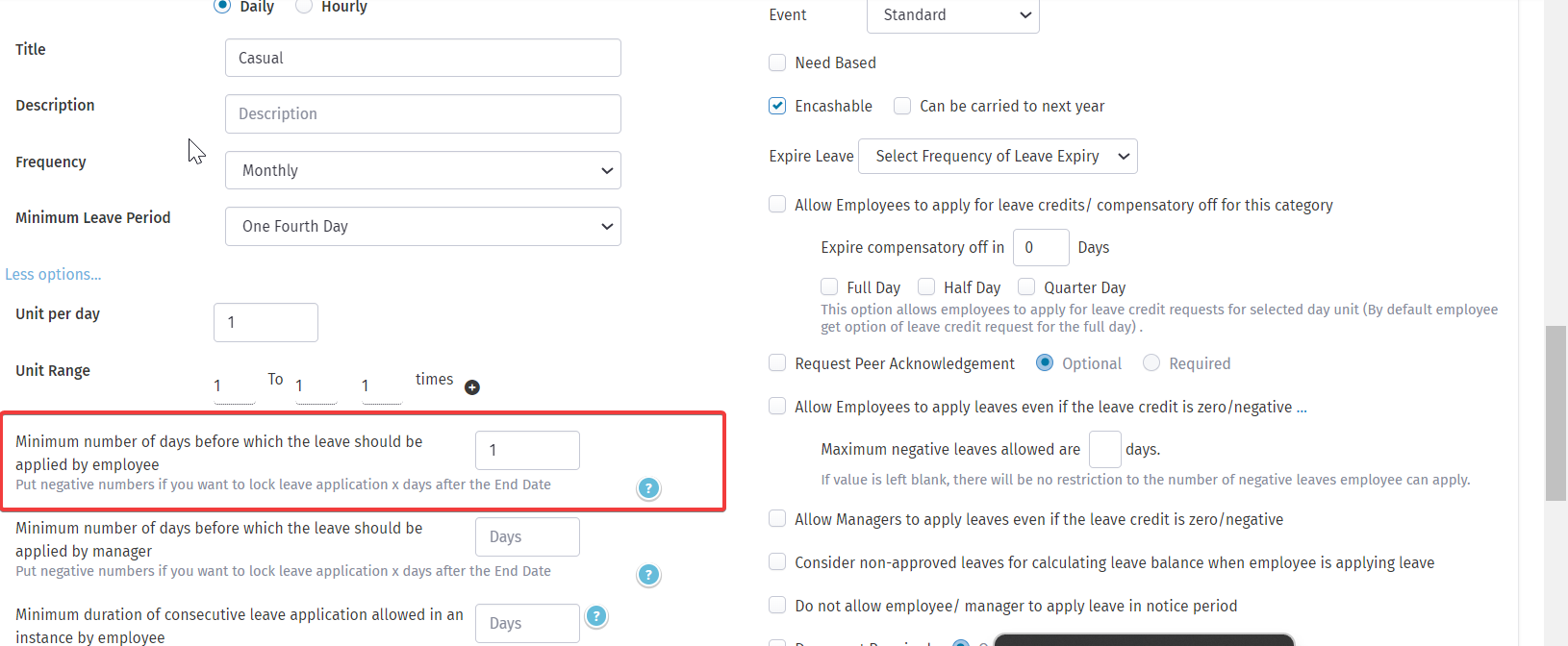To maintain transparency and control over leave requests, HRStop allows you to restrict employees from applying for backdated leaves (i.e., leaves for past dates). This ensures that leave applications are submitted in advance and helps avoid discrepancies in attendance and payroll records.
Follow the steps below to configure this setting:
Steps to Restrict Backdated Leave Applications
1. Log in and Access the Control Panel
Use your admin credentials to log into the HRStop portal.
From the main menu, go to Control Panel.
2. Open Settings
Under the Control Panel, click on Settings to access system-wide configurations.
3. Go to Leave Settings
In the Settings menu, click on Leaves to manage all leave-related policies and categories.
4. Select the Leave Category
Scroll through the list of leave categories and click Edit next to the one where you want to apply this restriction.
5. Set the Minimum Number of Days for Leave Application
In the Edit Leave Category screen, locate the option:
"Minimum number of days before which the leave should be applied by the employee."
6. Enter the Value
Set the value to 1.
This means that leave requests must be submitted at least one day in advance. Employees will not be allowed to apply for the current or previous day.
7. Save the Settings
Click Update to save your changes and apply the restriction immediately.
Why Use This Setting?
- Prevents retroactive leave entries
- Supports accurate attendance tracking
- Improves leave planning and approval workflow
- Ensures compliance with internal HR policies
Note: If different rules apply to different leave types (e.g., Sick Leave vs. Casual Leave), you can set this restriction individually for each leave category.
For visual guidance on configuring this setting, please refer to the attached screenshot or reach out to the support team for assistance.