HRStop provides administrators with a quick and clear snapshot of employee attendance data. This includes the number of employees who are present, absent, or on leave, displayed through various formats such as tables, graphs, or a combination of both.
This feature helps HR teams and managers monitor attendance trends at a glance without navigating through detailed reports.
Steps to Access Attendance Statistics
1. Ensure You Have Admin Access
Make sure you're logged in with administrative privileges. Only users with the right access can view company-wide attendance data.
2. Navigate to the Dashboard
Once logged in, go to the Dashboard section from the Control Panel.
3. Locate the "Attendance Stats" Section
Scroll down the Dashboard page until you find the Attendance Stats section. This panel presents the attendance breakdown for the current day or selected date range.
Available Views
You can switch between multiple views depending on how you prefer to analyze the data:
-
Table View:
Provides a detailed count of employees under each status—Present, Absent, Leave, etc. -
Graph View:
Visualizes attendance patterns through charts for quick interpretation. -
Combined View:
Shows both the table and graphical data side by side for a comprehensive overview.
Tip: You can use filters on the dashboard (if available) to view department-wise or date-specific attendance counts.
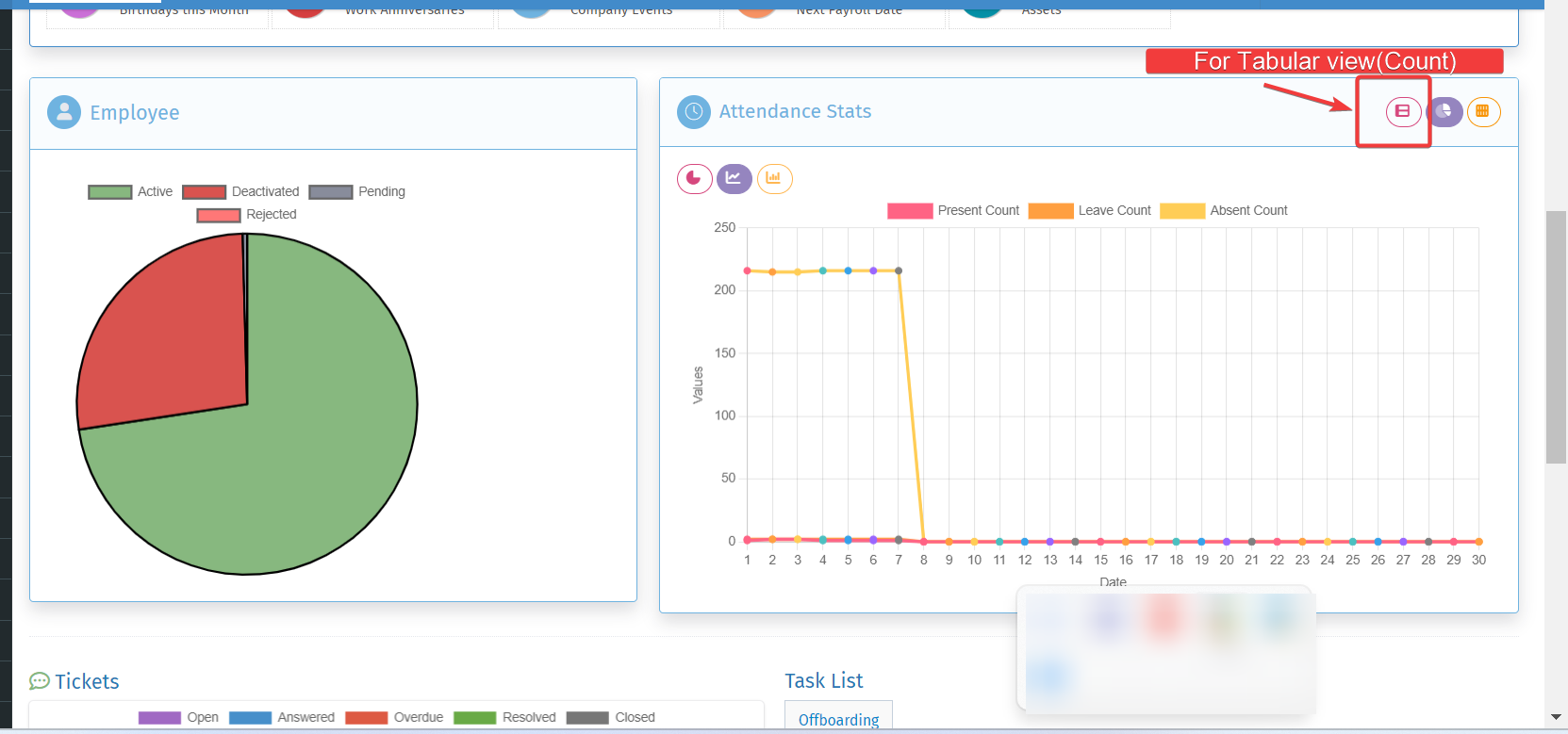
Example
For your reference, please see the attached screenshot, which shows the Table View of attendance data. This layout is helpful for quickly comparing headcounts across different attendance statuses.

By following these steps, you can easily monitor attendance statistics within HRStop and gain insights into your workforce's attendance patterns.