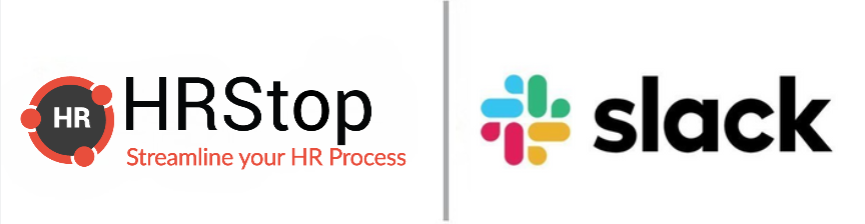
Why integrate with Slack?
Collaborating on Slack? Streamline your HR workflow effortlessly! Connect your HRStop with Slack to receive notifications in your preferred channels (#hr, #general).
Picture this: Your HR team uses Slack for seamless communication, and HRStop for Hire to Retire HR/ Payroll management. The integration supercharges productivity, transforming your workplace into an efficient hub of success.
Handle job applications, leave requests, and team communication seamlessly. All relevant notifications, from leave applications/ approvals to birthday reminders, are consolidated in Slack channels. Say goodbye to scattered communications and hello to a connected and productive workspace!"
Benefit of Slack
- Real-Time Notifications : Receive instant updates on important HR and employee-related activities directly in your Slack channels
- Effortless Collaboration :Foster collaboration among your team members by enabling them to share files, updates, and feedback in real time.
- Automated Workflows :HRStop's integration with Slack ensures that you can automate notifications, reminders, and approvals, allowing your team to focus on strategic initiatives.
- Increased Productivity :Unlock the Power of Productivity! Integrating Slack with HRStop supercharges HR communication, boosts employee engagement, and transforms your workplace into a seamless, efficient hub of success!.
Integrating HRStop and Slack
To integrate HRStop with Slack:
- Open your HRStop portal.
- Navigate to Control Panel => Settings => Integrations.
- On Integration page, click on Connect button under Slack tab/section.
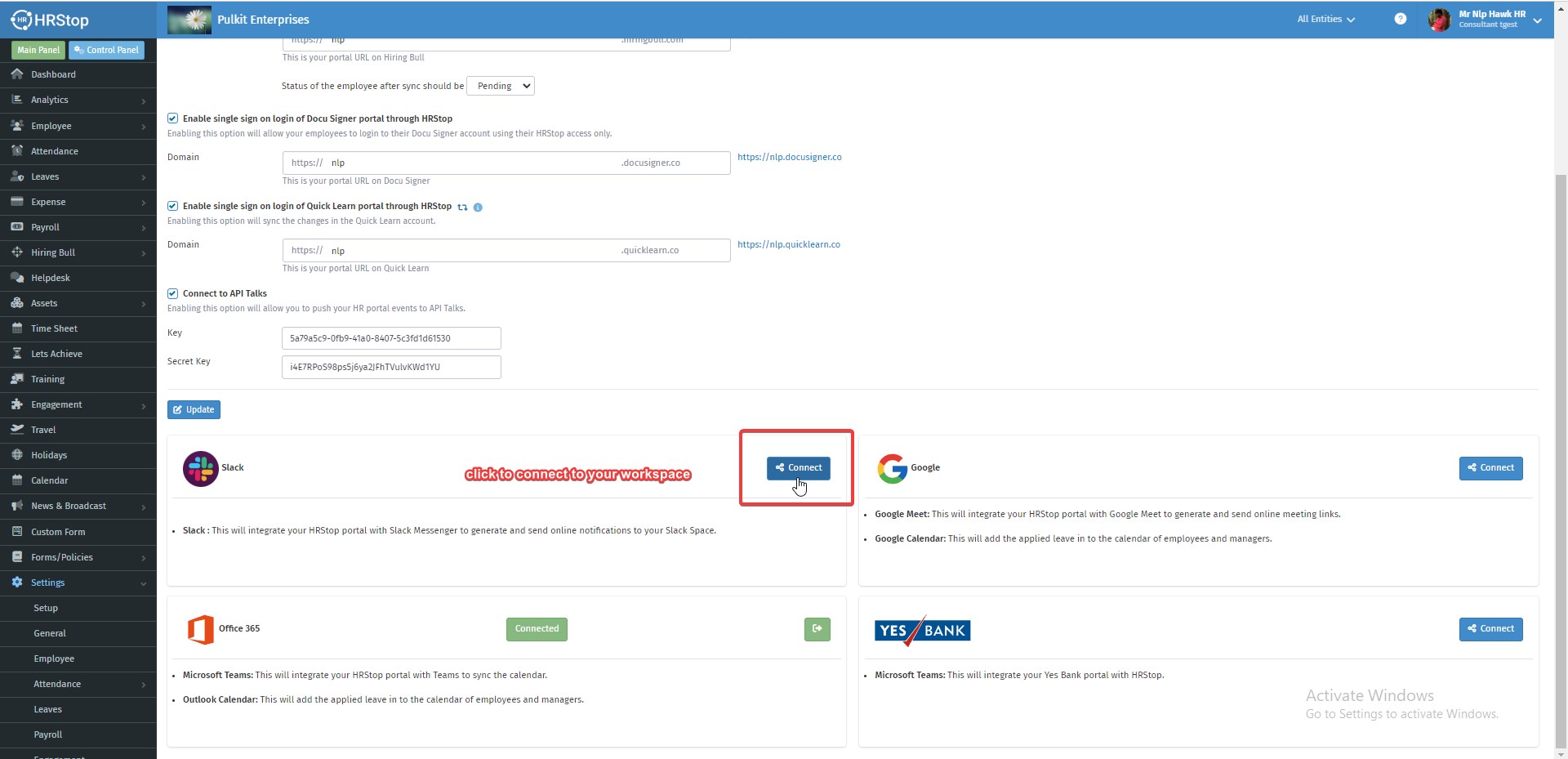
4. Please click on the Allow button to grant HRStop Bot access to the Slack workspace
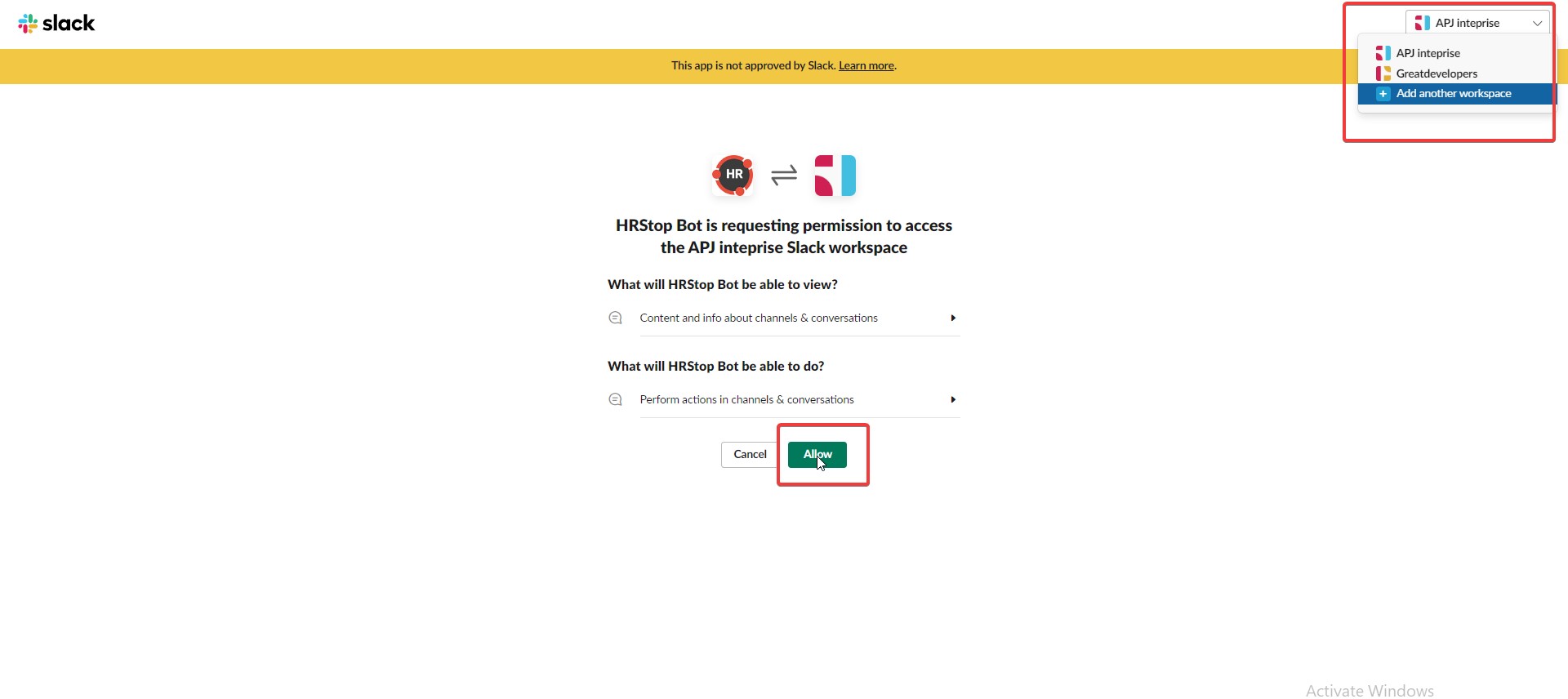
5. Choose the Channel to which you want to Push Notification.
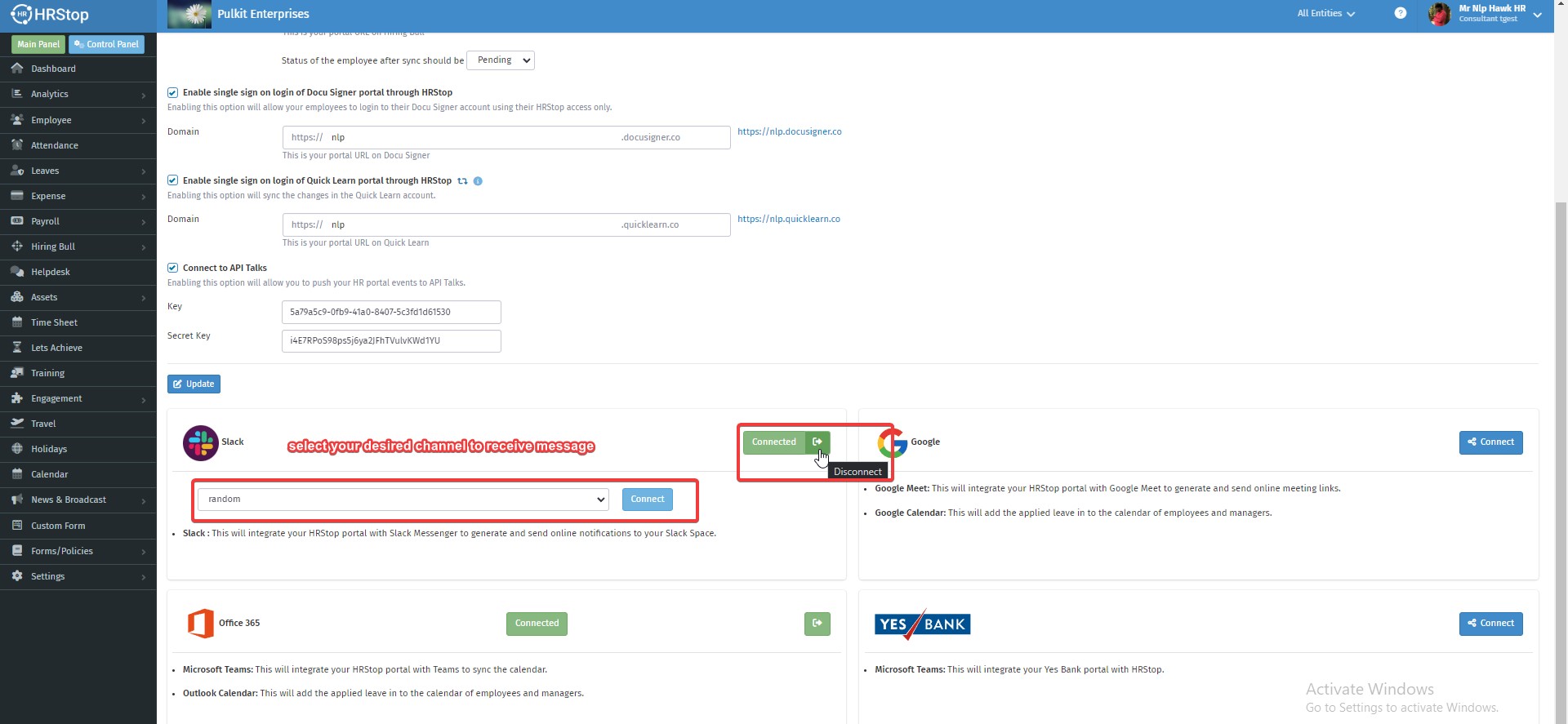
Note : The workspace that the client want to connect with HRStop_Bot should be login in their system
Receiving Notifications
Once the integration is complete, you will start receiving notifications into your Slack channel.
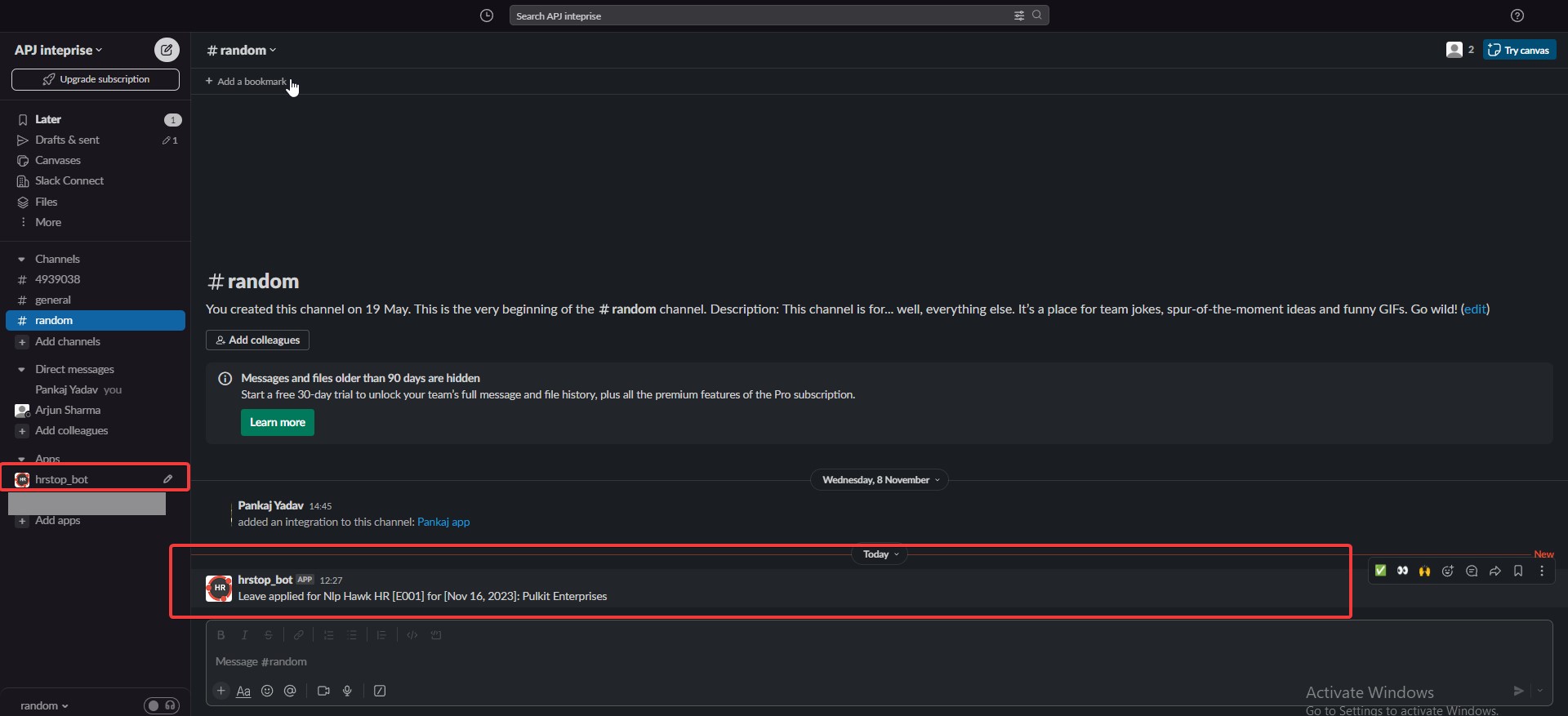
Disabling the integration
To disable the integration, please follow the instructions below:
- Open your HRStop portal.
- Navigate to Control Panel => Settings => Integrations.
- On Integration page, click on Exit button under Slack tab/section to disable the integration.
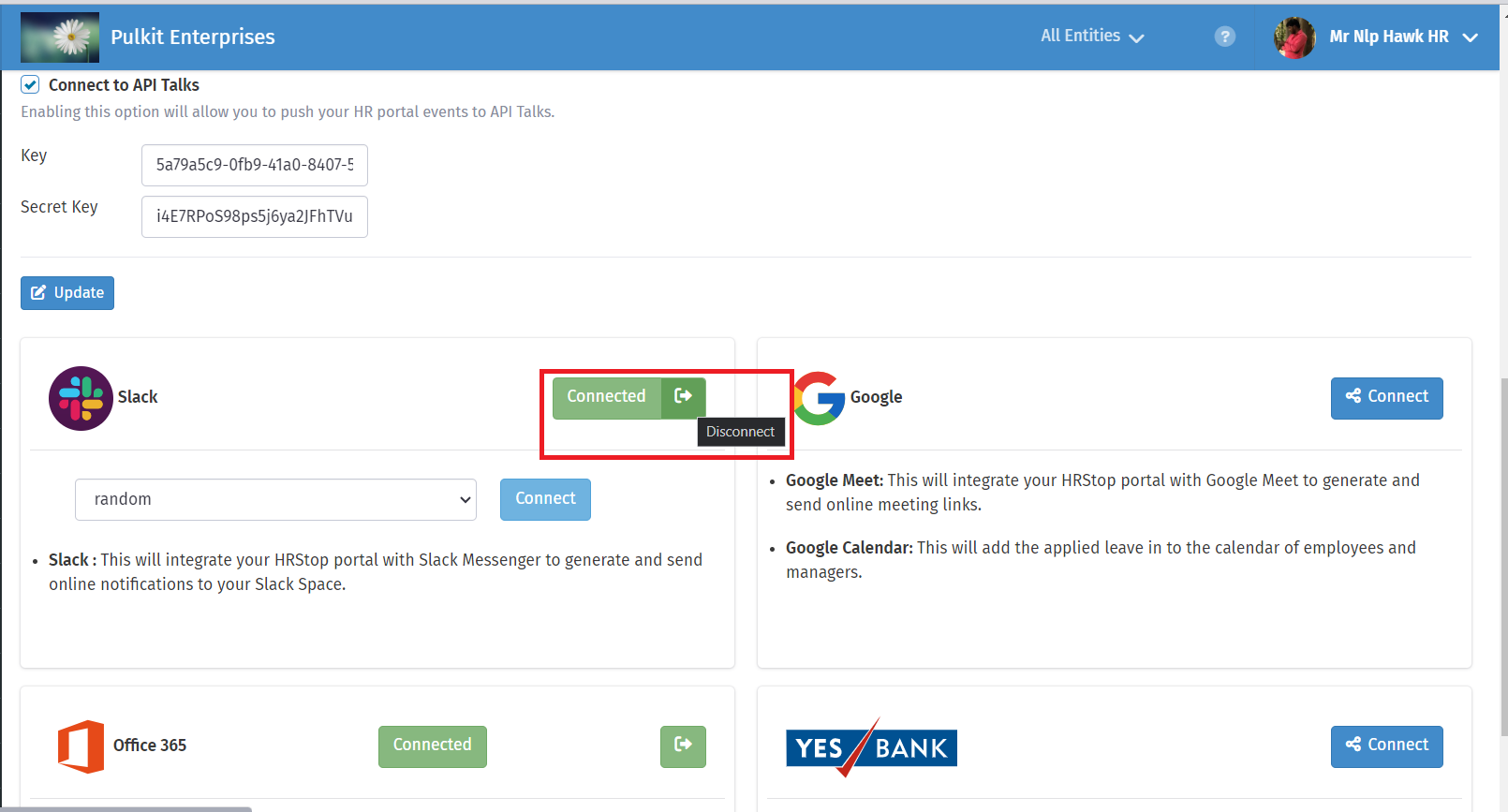
Important Permissions : If this permission enable
1 - Require approved apps - This permission is used for the approval of any app or bot to approved my workspace manager before downloading . After approval only you received and app hrstop bot to your workspace .
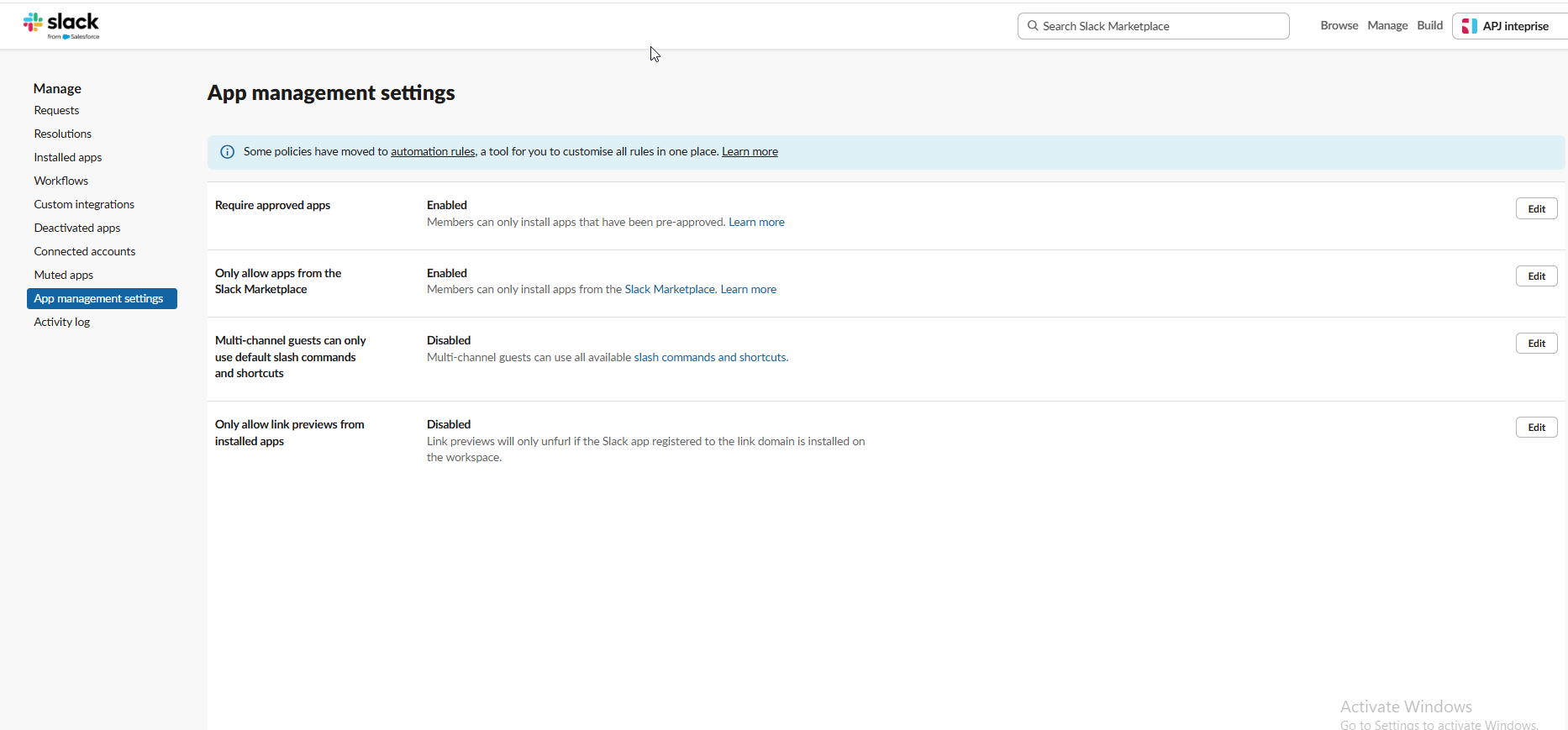
2 - Only allow apps from the Slack Marketplace - As HRStop bots is pending for the approval at marketplace of slack from the slack team , if this setting enabled the user get below message when they click on connect button as you can see below
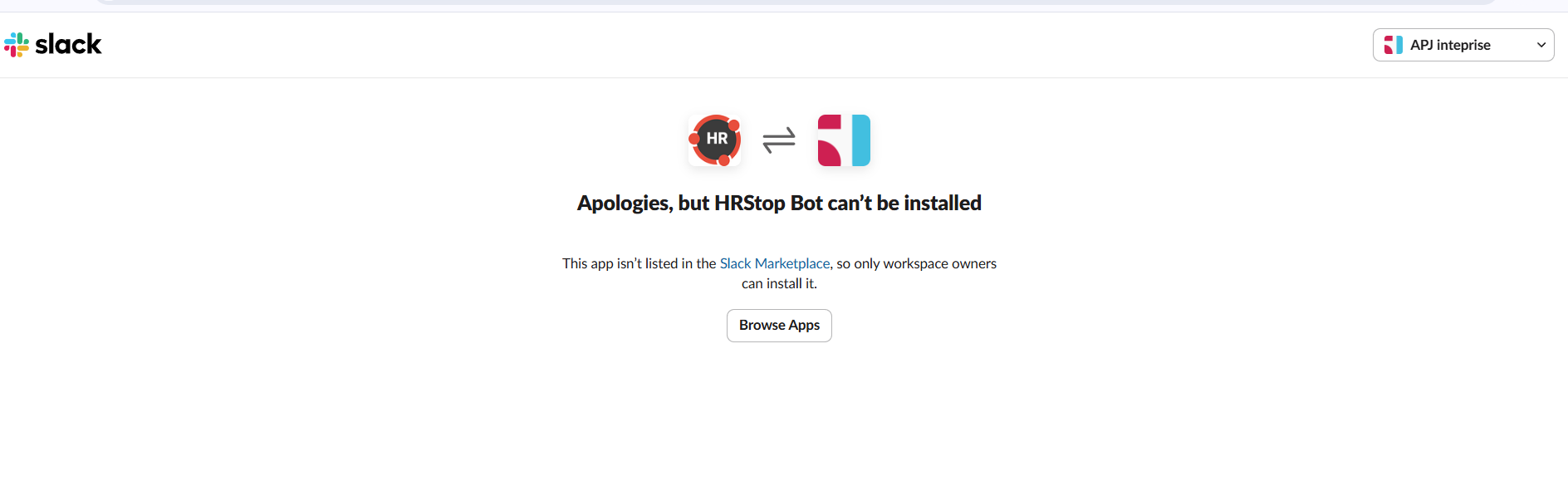
So for now you have to Click on Edit button against this setting and click on disable .
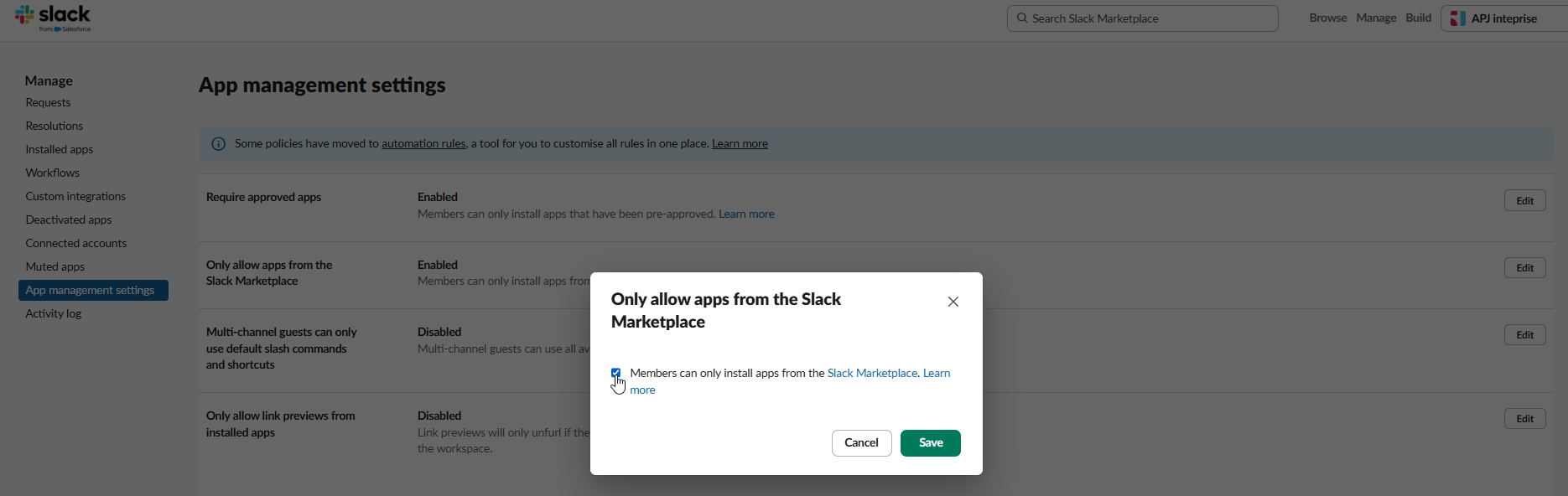
After this when you click on connect button in HRStop you will get screen like
.png)
Click on allow and our HRStop bot added to you work space and you will receive notification for the action perform in your HRStop portal .