HRStop enables admin to view detailed profile of the employees. It helps in fetching all the relevant information related to employees available in the system.
- Navigate to Control Panel -> Employee -> View/Add
- List of all employees are shown on this page
- Search the employee by entering his/her name in the search box
- Click on view detailed profile under actions of the respective employee whose profile you want to view. The detailed profile of employee including personal details, contact details, bank account, documents, education etc are available.
- Complete detailed profile of employee including personal details, contact details, bank account, documents, education etc are available
- On the top right side important figure such as DOJ, CTC, probation period, tenure etc are available
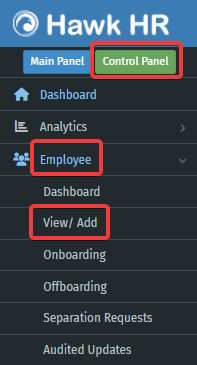
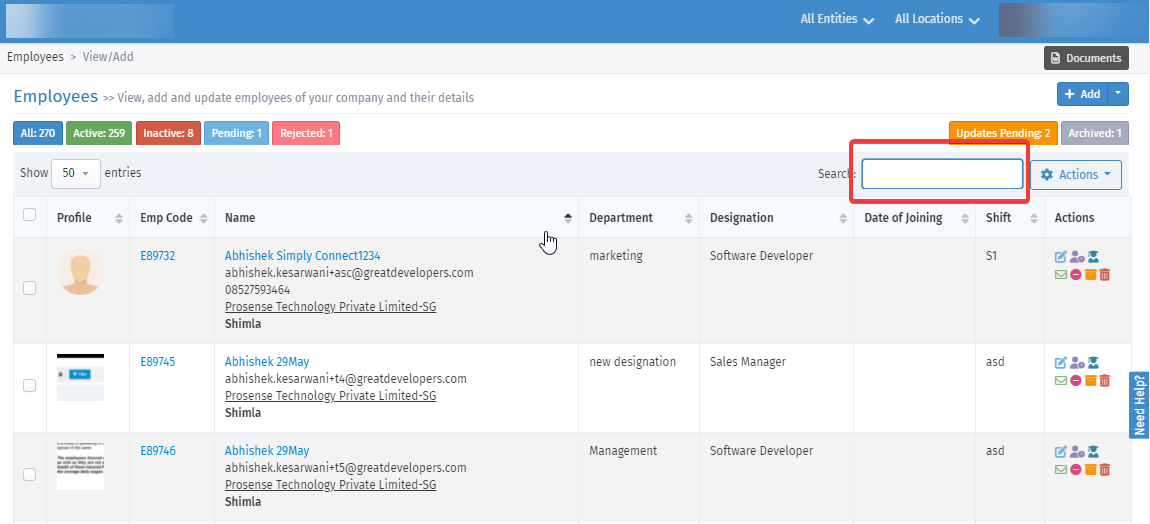
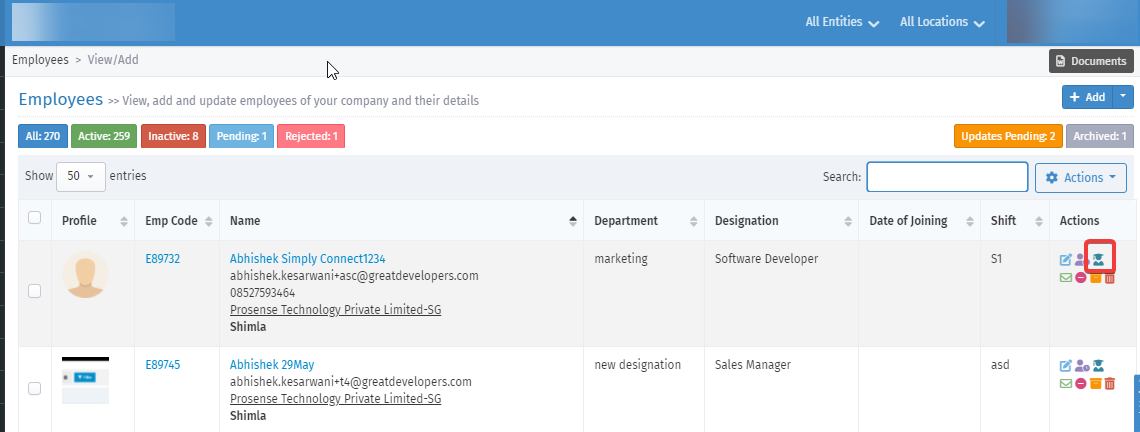
Note:
- Edit: In case you wish to make any changes in the employee profile, you can do so by clicking on Edit. This will redirect you to employee profile edit page where you can make the desired changes. All the changes will be made instantly once you click on Update.
- Export: HRStop allows you to download the details profile view in pdf format.