Purpose
This article helps you identify and resolve common issues with biometric attendance devices integrated with HRStop. These issues may prevent punch data from syncing correctly and can usually be fixed with basic checks and configuration steps.
Who Should Read This
- IT/Admin teams managing biometric setup
- HR/Admin teams handling attendance discrepancies
- Biometric vendors assisting in setup or support
When to Use This
- Biometric device is not syncing punches to HRStop
- Device shows as inactive or disconnected
- HRStop is not receiving punches for specific users
- Device configuration was recently changed
Configuration Checklist
Please confirm the following ADMS and Ethernet settings with your IT team to ensure correct device setup.
ADMS Settings:
- Server Mode: ADMS
- Enable Domain Name: OFF
- Server Address:
65.20.79.19(Confirm with HRStop team if different) - Server Port:
84(Confirm with HRStop team if different) - Enable Proxy Server: OFF
Ethernet Settings:
- IP Address: (Mandatory – must be defined)
- Subnet Mask: (Mandatory – must be defined)
- Gateway: (Mandatory – must be defined)
You can find your IP address by following these steps on Windows:
- Press Windows + R
- Type
cmdand click OK - Type
ipconfigand press Enter - Note down your IP, Subnet Mask, and Gateway values
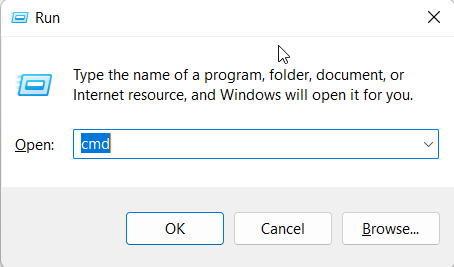
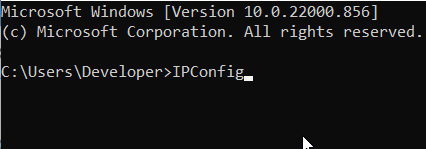
Verification:
- Check the biometric internet connection:
- Please cross confirm if your biometric is connected to the internet.
- In case it's connected to the internet, a small 'e' or a 'globe' icon would show on the top right corner of your biometric device.
- Check the Enrollment Number
- Please confirm if the enrollment number of employees matches with the biometric user code.
- You can get the list of enrollment numbers for employees in HRStop by referring to the following path: Control Panel-> Analytics-> Attendance-> Enrollment
Troubleshooting:
If all the above configurations are correct and still the attendances are not reflecting in your portal, request you to please check with your IT team for the below:
- Port Block: Ensure port
84is open and not blocked by any firewall - Firewall Block: Confirm there are no firewall rules restricting the device
- IP Conflict: The IP address assigned to the biometric must be unique on the network
- The blank page attached above defines that there is no port block, firewall block or IP conflict is there, so everything is fine.
Support
If the issue persists after all the above checks:
- Take screenshots of:
- Biometric Device Info screen (with Serial Number)
- Biometric System Info screen
- Share these along with:
- 2–3 employee details including:
- Employee Code / Enrollment Number
- Full Name
- Punch Date & Time
- 2–3 employee details including:
- Send all of the above to: support@hrstop.com
Our support team will debug and assist you further.
Summary
Most biometric sync issues are caused by incorrect device settings, internet connectivity problems, or user ID mismatches. By following the above configuration and troubleshooting steps, you can resolve most issues quickly or provide HRStop with the details needed for faster support.

